To be prepared for our Nuvoton Getting Started (coming soon) or NuMaker tutorials, you’ll need to have a Keil IDE installed on your host machine along with whatever device packs are required for the device you are using. In this tutorial, I will show you how to get everything installed. For this tutorial you’ll need:
- Computer running Windows
- Internet Connection
Step1: Download Keil MDK #
ARM provides software developers working with Nuvoton devices based on the Arm Cortex-M0 and M23 processors with a free-to-use professional tool suite for commercial use. For the use of Nuvoton’s ARM Cortex-M4 based devices, you’ll need to purchase the Keil MDK Nuvoton Edition – Cortex-M0/M4/M23 (highly reduced cost).
Start by downloading the Keil Nuvoton MDK Edition from the ARM Keil website:
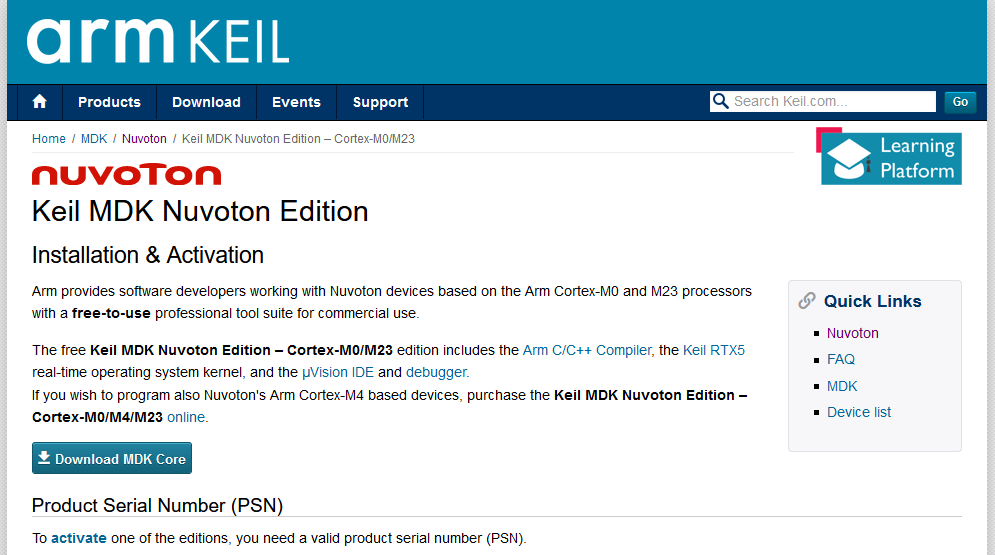
Once downloaded, follow the instructions to install.
Step 2: Installing Keil MDK Nuvoton Edition #
- Go to Keil webpage and follow exactly the instructions to install Keil MDK Nuvoton Edition
- Make sure to install all relevant packs via the Pack Installer. For our Getting Started Tutorials you will need at least the “Nuvoton::NuMicro_DFP” from the Device Specific packs (CMSIS core is already installed during installation of MDK).
- you can open the Pack Installer in the µVision IDE via the dedicated icon or Project -> Manage -> Pack Installer…

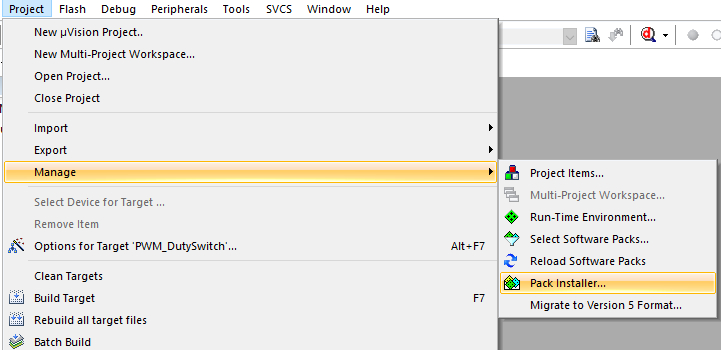
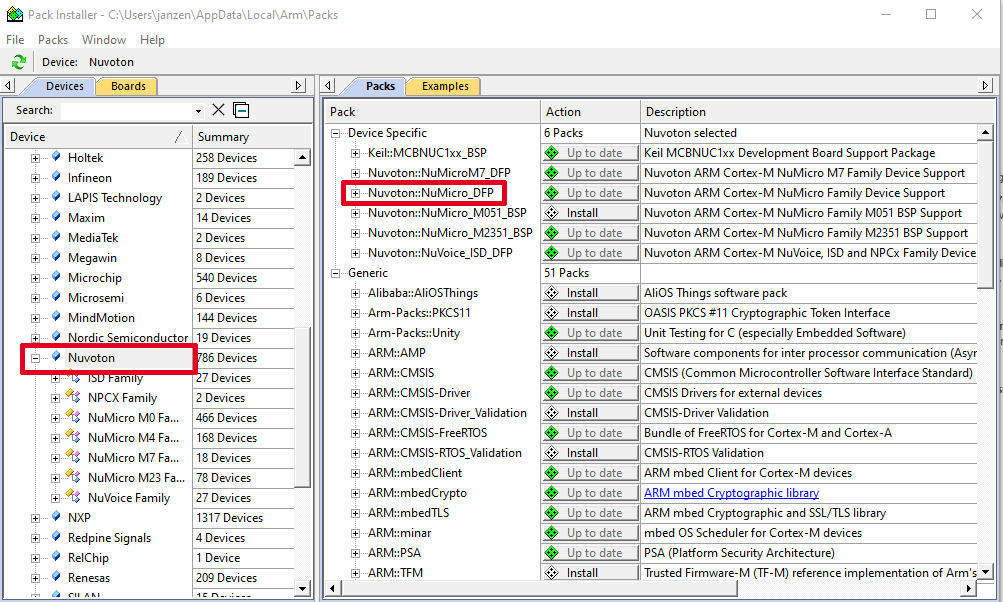
Step 3: Downloading and installing Nu-Link Keil driver #
- to make everything working correctly between Nuvoton Tools and Keil MDK you have to install the Nu-Link Keil Driver provided by Nuvoton
- you can download it from the IDE & Compiler page on Nuvoton’s website
- save the .zip folder in any place on your PC and just install the driver
- at the end of the installation you can also install the latest Nu-Link USB driver
Conclusion #
Now that the free Keil MDK Nuvoton Edition is running on your computer, you can go on with our Getting Started Tutorials (coming soon) or more advanced and application specific NuMaker Projects.
For further relevant information also check out our “Helpful Nuvoton Links” page.




